3 min read
Building Culture That Works: Cobb Tech Named One of VA's Best
Cobb Technologies has been honored as one of the 2025 Best Places to Work in Virginia by Virginia Business and Best Companies Group. This prestigious...
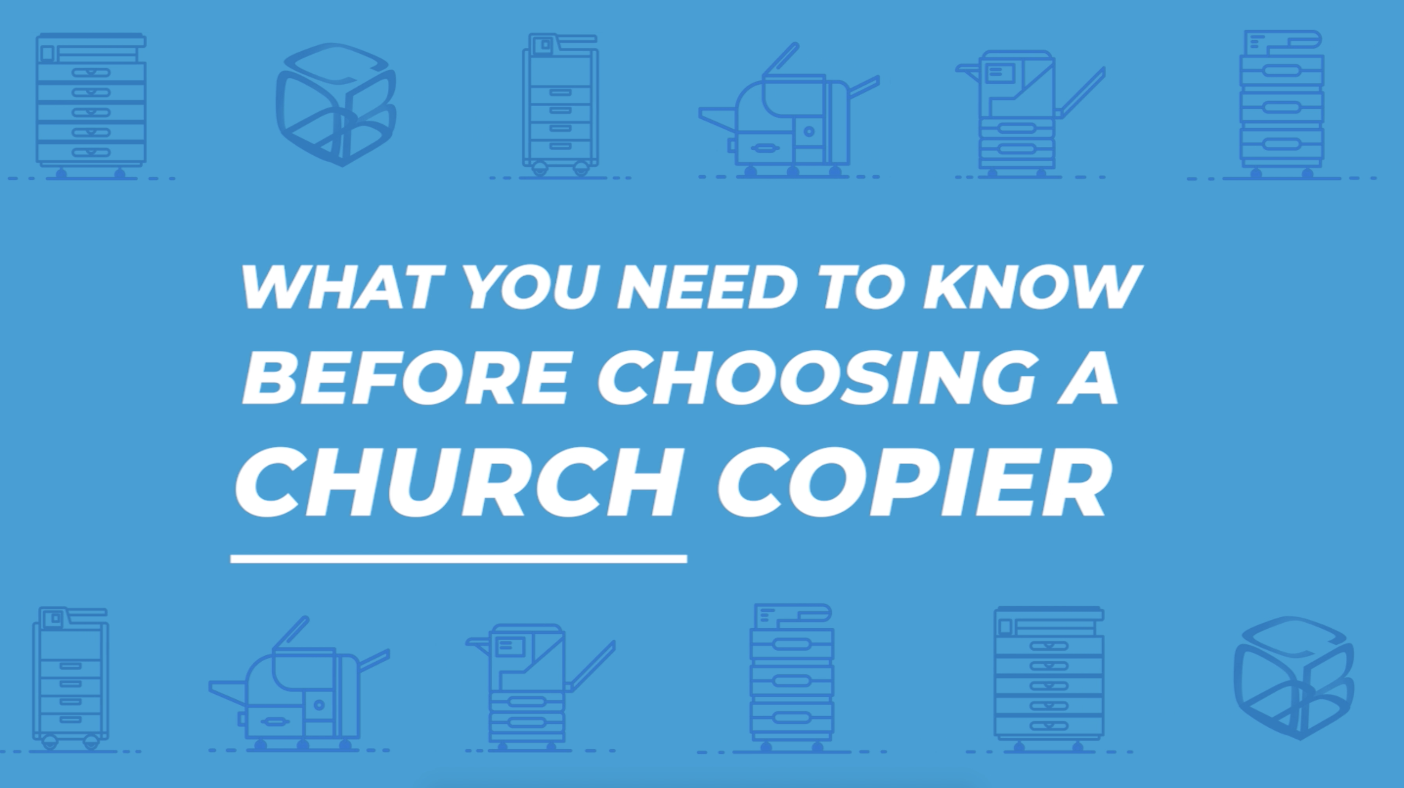
In this video, we’re going to answer the six questions our church clients ask us most frequently when they're looking to get a new copier for their church.
BELOW IS A TRANSCRIPT OF THE VIDEO.
Many of you in the Religious market have questions regarding your current or next copier and we have the answers you’re seeking.
Hello, my name is Todd Brown and I’m a Regional Sales Manager here at Cobb Technologies, and in this short video, we will address the most asked questions we hear on a daily basis. But first, I’d like to tell you more about Cobb Technologies:
Here at Cobb, we work with over 400 churches to ensure bulletins are printed on time, printing cost are on budget, folding and Booklet needs are met, banner printing can be done in-house, devices are networked properly, guests can print effectively, and your copier is easy to use for everyone.
Cobb has over 9000 customers in the commonwealth, and for good reason: with an average 3-hour response time for all service calls, fully stocked vans with GPS, we can send the closest technician to reduce any down-time, and we have a customer website portal available to order supplies or request service.
I have invited some of my colleagues to dive a bit deeper into answering these questions. Each of our presenters will address common concerns in a short, concise answer, educating you on how to make the best decision going forward.
(Begins at 1:23)
Good stewardship is essential to ensure that churches use their money wisely and generously to support their mission and ministry.
Hi, my name is Don Amyx, and I want to talk to you about how you can have more control over your print costs.
Between bulletins, visitor cards, sheet music, Sunday school lessons, small group events -- you name it, your church copier may seemingly have a line down the hall or numerous requests for copies and prints coming to the office. So, how can a church, large or small, with multiple users track usage to control costs on their copiers? Well, there are a couple of established ways to monitor this information: color blocking and department codes.
Let’s go over color blocking first. Color print allowance can easily be exceeded and drive costs up unnecessarily not just with a full-color page but a color logo, hyperlink, or even a numeral on a page counts as a color click/ color image. With color blocking, you can give permission to those who you decide may need color, while everyone else can print in black and white, saving you the headache of unnecessary cost.
Knowing who, what and how much you are printing is important because tracking allows you to more effectively budget and plan for your print needs. Setting up department codes for your Sunday School, Day School, Music Department, Business Office, and Youth Group, gives you more control over your print usage and ultimately your budget.
Tracking usage and color blocking are just two of the many ways you can use your imaging equipment to better serve your ministry and streamline your efforts.
For a deeper dive, we also provide additional print management solutions with applications like Uniflow and Papercut.
(Begins at 3:40)
Just like the spoken word, a printed message can be extremely powerful. The desire to reach out and connect with others is why so many different methods of print communication are used by churches. Some forms of print communication are created for members, but a large portion are aimed at visitors and you want that printed impression to draw the member in.
Hi, I’m Beth Johnson. Have you thought about automating your bulletin and Newsletter process? Is color something you are considering? Are you tired of manually folding your bulletins? Newsletters and Bulletins are an integral part of your church communication. With that being said they are also very time-consuming and you want to make sure you have the right solution in place to make the process faster and simpler.
By simply adding a stapling finisher you can automate the folding and center stapling of bulletins and newsletters, and do it in a matter of minutes, instead of hours.
Communicating your mission, your events, church schedules, and Sunday School information can be easily accomplished with the right solution and the innovations that are out there mean your church printed material can be in the hands of your congregation with the simple push of a button
(Begins at 5:00)
How many times have you needed a banner or larger printed item, and have had to outsource it to an external printer? What if I told you, you could print out a banner on your own copier?
Hey, I’m Aaron Ewert. Using your copier to print a banner is easier than you think - in fact, I’m going to walk you through it right now.
Before you hit print on your computer, you’re going to start off at your copier. We’re going to use the Konica bizhub C360i to print our banner.
Once you’re on the Home Screen, tap Utility, hit Banner Printing, and then select Allow. Finally, hit OK to give your copier permission to print using banner paper.
Next, head over to the computer you’ll be using to print your banner. Make sure the driver for the copier you’re using has been installed on the computer.
Open your banner design in a program like Adobe Acrobat or Publisher, and hit Print. When you hit Print a window will pop up that will look similar to what’s on-screen. There may be a difference in design depending on whether you chose Acrobat or Publisher.
Once that window is up, click Printer Properties, and then Basic. On the Basic Page, change the original size of the document to Custom Size. Type in your custom size. We want to make this banner as big as possible, and 11 by 47 is the largest you can print on Konica banner paper. Next, hit OK.
Now, you’ll be bringing in the paper from the bypass tray due to the length of the paper, and the paper type will be changed to Thick 1 to make sure that the fuser is kept hot enough, long enough, to pass all 47 inches of the banner paper through it. On the Confirm Setting Changes window, hit Yes.
Once that’s done, make sure your Output Paper Size is the same as the Original Size, and then click OK. Now you’re ready to hit Print and print out that banner paper!
The banner paper will feed through the tray and print out a nice banner for you! Bam! There you go, no need to outsource that print job.
(Begins at 7:27)
The ability to access and use wireless, multi-function devices - or copiers - makes them a preferred choice for both home and office. And it really boils down to three main factors: adaptability, mobility, and flexibility.
Not all churches are set up with large server rooms, nor do they have USB cables running through their building, particularly those located in older buildings, but that shouldn’t put a damper on any church’s productivity.
Wireless copier units provide churches with the ability to adapt to their current environment while still accomplishing all of their printing, scanning, copying, and faxing needs.
Not in love with the current location of your copier but currently unable to relocate it? Wireless capabilities allow you to “cut the cord.”
No longer will you have to sit your multi-function device right next to your computer or network port – with wireless features you’ll be able to move it to a more accessible location.
Lastly, a wireless unit provides you with flexibility. Once you’re set-up, in addition to your primary computers, all laptops, tablets, and mobile devices can easily connect to your copier making the machine readily accessible for all, including people outside your usual workflow, such as your regular volunteers.
(Begins at 8:36)
Many churches depend on volunteers and part-time employees, who may occasionally need to use the printer but don’t have access to the church's office computers. Thankfully, there’s a fix for that.
Hi, I’m Tony Floyd. Most modern copiers are outfitted with features that allow them to print from your devices. Use the AirPrint app for your Apple devices, and the Mopria print app for your Android devices to print straight from your mobile phone or tablet. This means that any user with access to the wifi network that the copier sits on will be able to print to it without needing access to the computers on the church’s network.
Mobile printing gives any user with access to the wifi network that the MFP is connected to, the ability to print without needing access to the church’s computers.
(Begins at 9:30)
Customization can be the key to making your copier more functional. We can even create a button to specifically adhere to a job that you find yourself constantly doing.
Hi, Don here again. Let’s say you need to print dozens of copies of choir music on a daily basis. We can make that easier by creating an entirely customized ‘choir music button that will ensure that each and every sheet is consistent in folding and stapling, and the positioning of front and back covers. Everything will be collated to your specifications.
Our copiers come with completely customizable touch screens for ease of use. We have the ability to set up your home screen with up to 12 different icons, however, oftentimes you may only use 2 or 3 buttons for a few key functions, such as to copy, scan and send, and scan to Word.
To help streamline and simplify your experience we can set up your home page to show only those few key icons. Furthermore, we can customize each one of your user’s home pages - so that everyone gets an experience tailored to their needs.
We’ll be using a Canon ImageRunner Advance DX C5735i to show you some of these features.
We’ll be customizing the home screen for all users, so first, log in as the Administrator. If you’re not the administrator you can still log in and customize your own personal home screen.
The first thing I’m going to show you is how to change the number of buttons on your home screen. To begin, click Menu, Home Screen Layout Settings, and then Customize for Common Use.
Once you’re on this page you can choose how many buttons are displayed on your home screen. We’re going to choose to display three buttons. When you’re ready, click Close.
While you can now only see the first three buttons from our original display, please note that all the other buttons can be found on the next few pages.
Now, I’m going to show you how to choose the order in which those buttons show up. Hit Menu again, Edit Buttons, and Customize for Common Use. On the Edit Button screen, choose the button you want to move over. I’m going to select Copy, and I’m going to move it over to the other page using the Move buttons.
Now, Fax is on this second page, but it’s a popular function and I want to prioritize it by putting it on the first page. So what I’m going to do is hit Fax. Once I’ve selected Fax I’m going to use the Move buttons again to move it to the first space on the first page. I’m pretty pleased with the layout, so now I’m going to hit Close.
Now that we’ve customized the order of the Home Screen buttons, I’m going to show you how to change your background. Hit Menu again, Wallpaper Settings, and Customize for Common Use. On this screen, you can go through the various wallpapers until you find something you like. I’m going to go ahead and choose this cloud wallpaper - it’s actually one of the more popular options! Now that I’ve chosen it, I’m going to hit Close.
Now we’ve customized the number of buttons on the Home Screen, the order of those buttons, and the wallpaper displayed on the Home Screen.
Your business improvement specialist will talk to you during install about the buttons you use the most so that they can customize your copier and ensure that anyone who walks up to it can get the job they need done quickly and easily.
Cobb Technologies is here to provide you with stellar service and answer any questions you may have. So, if you want to learn more about imaging services, or any of our business technology offerings, head to our website.

3 min read
Cobb Technologies has been honored as one of the 2025 Best Places to Work in Virginia by Virginia Business and Best Companies Group. This prestigious...
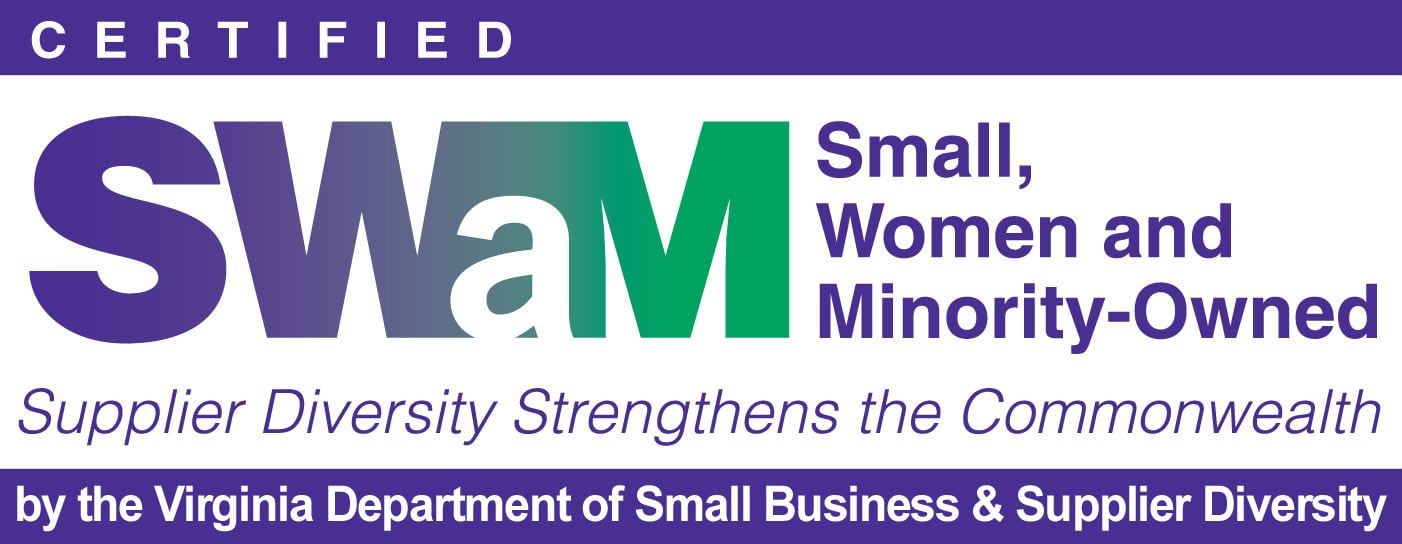
5 min read
Cobb Technologies is honored to hold the SWaM (Small, Women-owned, and Minority-owned Business) certification, awarded by the Commonwealth of...

5 min read
Every year, thousands of Veterans transition from military service to civilian careers in Virginia, bringing invaluable skills and experiences to...