3 min read
Building Culture That Works: Cobb Tech Named One of VA's Best
Cobb Technologies has been honored as one of the 2025 Best Places to Work in Virginia by Virginia Business and Best Companies Group. This prestigious...
3 min read
Cobb Tech
Jul 31, 2018 12:24:45 PM

If you've ever worked in an office, you probably have suffered from an issue with a printer or copier that has made your documents look less-than-presentable. It's one thing to have internal memos and papers with streaks, crooked images and text, but if you depend on your office printer for presentations, sales materials, or anything that represents your brand, high-quality prints and copies are a must. Being dependent on a complex piece of technology can be frustrating when everything seems to be going wrong— or even if there's that one thing that you can't figure out how to fix.
At Cobb Technologies, our technicians are experienced with dealing with a myriad of printer issues— big and small. Sometimes they're called out specifically for service calls, but often they're asked about minor problems when on-site for routine maintenance. Time is a precious commodity in every office. But sometimes this means people make do with a small technology problem if the product is "good enough" because they don't have time to place a service call or research solutions when their agenda is already full. This blog goes over some common printer problems and their solutions— saving you time and (in some cases) your sanity.
Lines or streaks on your copies and scans are often eliminated by cleaning the slit glass, which is the roughly 1" x 12" strip of glass next to the large pane of glass under the feeder cover. If the slit glass is significantly dirty, the grime on the glass will block parts of the scan for documents that are passed through the feeder. As the paper passes through, this will run all the way down the finished product, causing the print or scan to display one or more black lines. Luckily, this is a simple fix that can be solved with glass cleaner and a microfiber cloth, or any soft lint-free cloth. Also be aware that some machines have a dual scanner, with another strip of slit glass under the feeder cover.
Sometimes during a print job, you might get a message on your display asking you to load paper. This would be simple enough if the paper tray was empty, but can be frustrating when you open the tray only to find the machine already full of paper! What often happens in the haste of refilling the paper tray is that someone might forget to properly close the paper guides. This may confuse your printer because the position of the guides tell the machine what size paper is loaded. Fanning your ream of paper is also a good idea in order to ensure proper feeding. Overloading or improperly loading paper is also a common cause of the dreaded paper jam, so ensuring your paper is properly loaded before closing the tray is a good habit to develop to prevent multiple problems.
If you need to reboot or power cycle your machine, where would you go first? That large button on the display panel that says "power"? You'd be forgiven for this (as it is a power button after all), but this button only puts the machine into sleep or standby mode. The main switch for the machine's power is almost always located elsewhere. Check the sides and rear of your machine for a physical switch— often with a plastic cover— to property boot down and turn off your unit. It can take a few minutes for your printer to fully power down, so be sure not to unplug or move it before it's fully off.
We love teaching our clients the knowledge necessary to confidently fix smaller issues on their own, but we understand poking your head under the hood can be time-consuming and uncomfortable. That's why we employ the highest number of certified service technicians in the state of Virginia who are there to help you troubleshoot any issue with your machine, large or small. Give us a call to see if one of our award-winning technicians can help you over the phone or have a technician sent out to diagnose and fix the problem - our guaranteed response time is within four hours.
And for a more hands-off and streamlined option for your office, we recommend Cobb's Managed Print Services as something to look into. Not only will it save you time and frustration with monitoring, maintenance and toner ordering, it can save you serious money over traditional printing agreements.

3 min read
Cobb Technologies has been honored as one of the 2025 Best Places to Work in Virginia by Virginia Business and Best Companies Group. This prestigious...
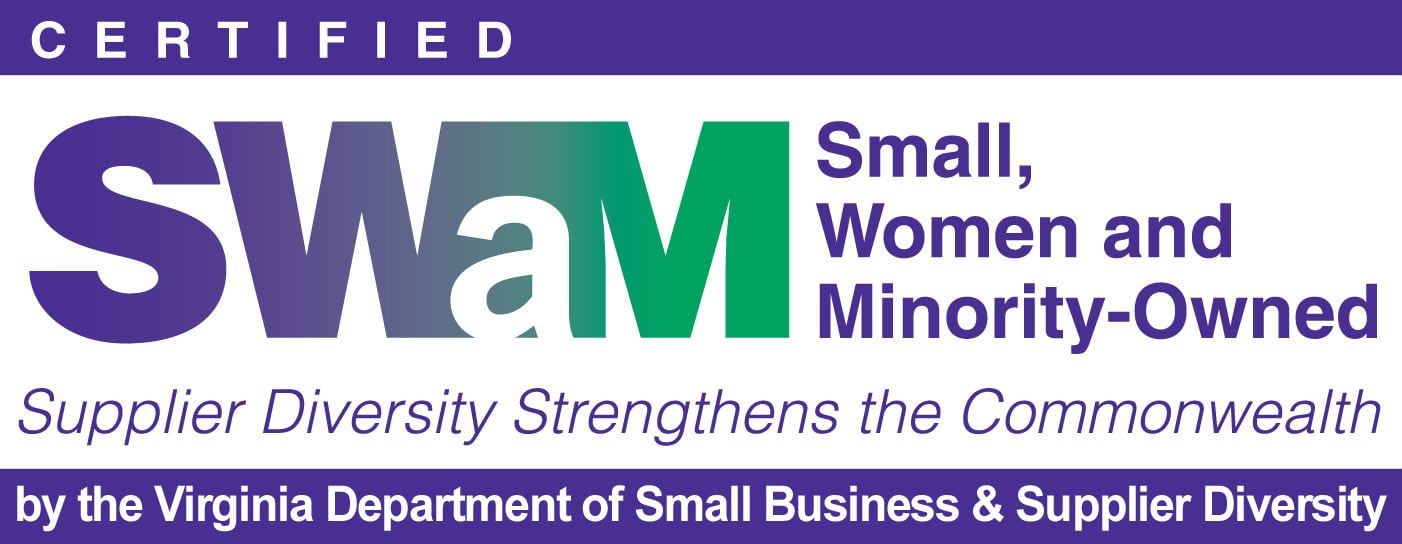
5 min read
Cobb Technologies is honored to hold the SWaM (Small, Women-owned, and Minority-owned Business) certification, awarded by the Commonwealth of...

5 min read
Every year, thousands of Veterans transition from military service to civilian careers in Virginia, bringing invaluable skills and experiences to...