3 min read
Building Culture That Works: Cobb Tech Named One of VA's Best
Cobb Technologies has been honored as one of the 2025 Best Places to Work in Virginia by Virginia Business and Best Companies Group. This prestigious...
3 min read
 Jason Holmes
Dec 8, 2022 1:00:00 PM
Jason Holmes
Dec 8, 2022 1:00:00 PM

Are you in a situation where you need to send a fax now? It’s a situation we all find ourselves in, and one that can be hard to get out of without a certain amount of rushing, scrambling, and asking yourself the question, “Why can’t I just email this fax?"
As it turns out, you actually can.
If you have one of the following two products listed below, you’re only a few steps away from emailing a fax completely free (provided your copier has a fax driver installed).
Keep in mind, however, that these solutions only allow you to send faxes, and not receive faxes. If you want to receive electronic faxes through your computer, you’ll need to purchase a fax service that provides you with a dedicated fax server and line. For more information about electronic fax solutions that integrate with Microsoft Outlook, read our blog here.
Also, keep in mind that just because you’re sending a document via email, they are still electronic faxes. It’s best to think of it like the difference between a bus and a car: both have wheels and travel on roads, but a bus is not a car.
If you have a Canon copier, you have the ability to send a fax using your email. Below, you’ll find all of the steps you need to take to send a fax directly from your computer. Keep in mind that you will still need a fax board on the copier and a fax line.
First, open the document you want to fax.
Then, select your fax driver. The fax Driver must be loaded on computer or it will not appear on your drop down of available “print” drivers. The name of your fax driver will most likely end with: “(FAX).”
Tip: Make sure <Allow Fax Driver TX> is set to <On>. If it is set to <Off>, you will be unable to send faxes from your computer.
Next, you’ll need to begin entering your intended destination’s information. This can be found under the “Enter Destination” tab. After selecting this tab, select your Communication Mode. After selecting your communication mode, you next need to select the option “Fax Number” on the “Fax Number/URI” line. Under this drop down, you’ll find a field labeled “Fax Number”. Input the number of your fax’s recipient here.
Tip: If you want to send a fax to multiple recipients, select the “Select Destination” tab. Then, click “Add Destination.” Then, follow the same steps as listed above.
If you want, you can now add a cover sheet to the document, if necessary. Finally, click “Send” at the bottom of your printer driver’s dialog box.
If you are running into trouble, you can find technical details here.
Alternatively, if you Canon Fax driver loaded for your specific copier model, you can simply go to your drop down bar, click “Print,” and then hit “Fax.”
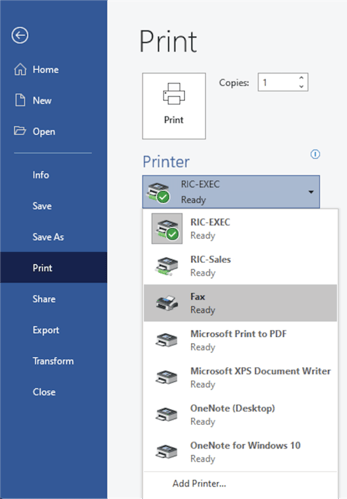
If you already have a hard fax line, and you have Windows OS, you can add functionality to your fax system for free. Sending a fax through Windows is simple. Microsoft Office allows you to send the following file types as electronic faxes:
First, open your control panel on your desktop.
Then, click on “Programs and Features”.
Scroll until you find “Turn Windows features on or off,” and click it. Next, under the Windows Features dialog box, nested in Print and Document Services, click the “Windows Fax and Scan” check box.
Finally, click “OK”. After completing these steps, you can then select the “Fax” option in your print drive dialog box, and input your fax destination.
Tip: This will not work if the “Windows Fax feature” is not enabled on your computer. If it isn’t you can activate it under “Windows Fax and Scan.”
While Windows Fax and Scan doesn’t give you the ability to fax outright, it will provide you with features normally only accessible to organizations with electronic fax solutions like OpenText RightFax or eFax.
If your organization relies on faxing, there are a few security risks that should be on your radar:
Traditional fax offers many opportunities for a mistake to take place in the process. The sender could accidentally dial the wrong fax number, there is no way to control who actually receives the document on the receiving end, printed documents require copious amounts of square footage for storage, and physical documents are difficult to manage and find in storage.
Together, these problems compound into a process that creates opportunities for sensitive data to be stolen, misplaced, or lost, all while taking up valuable real estate and resources.
There’s a reason many organizations like law or medical offices favor fax, however: it is more secure than email. Once an email has been sent, anyone with access to the inbox can view the email. Information sent via fax is impossible to intercept, as it travels over traditional phone lines.
This is where the benefits to electronic fax come into play.
Electronic fax solutions offer you a method for sending and receiving faxes, through an email inbox, that are transferred and stored using an encrypted server connection. This provides all of the benefits of traditional fax, while maintaining the ease of organization and speed of business email solutions offer. Essentially, electronic fax ensures that any communication is encrypted both in transit, and at rest.
For more about electronic fax solutions, read our blog, How Do I Send an Electronic Fax From Outlook?

3 min read
Cobb Technologies has been honored as one of the 2025 Best Places to Work in Virginia by Virginia Business and Best Companies Group. This prestigious...
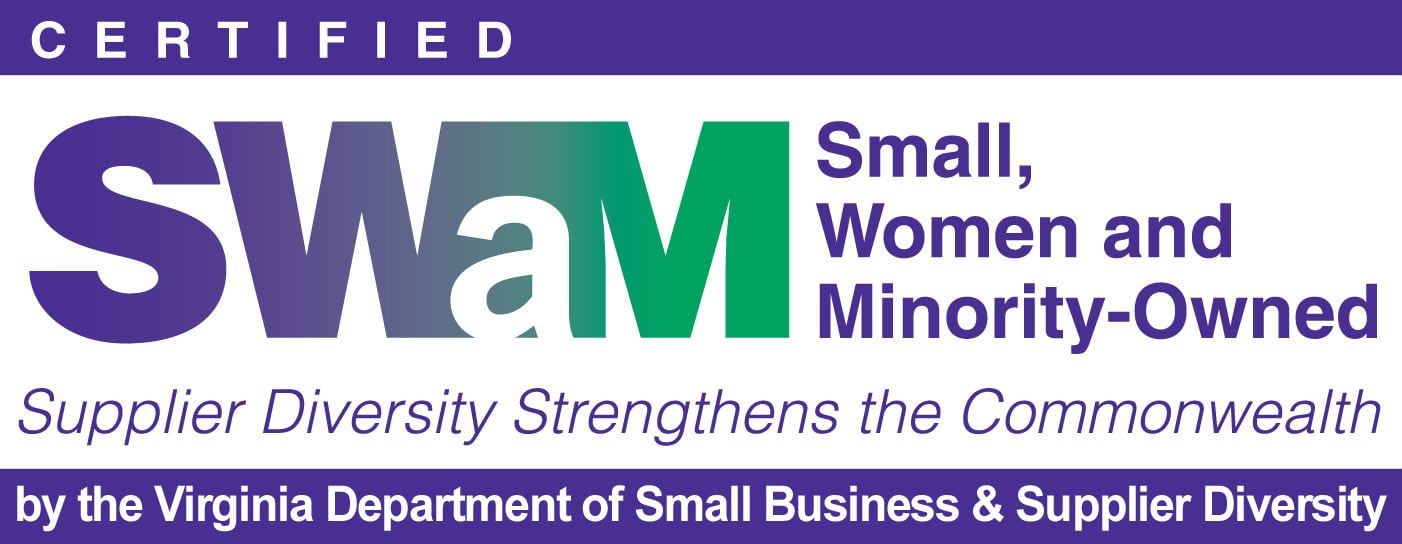
5 min read
Cobb Technologies is honored to hold the SWaM (Small, Women-owned, and Minority-owned Business) certification, awarded by the Commonwealth of...

5 min read
Every year, thousands of Veterans transition from military service to civilian careers in Virginia, bringing invaluable skills and experiences to...